Looking for a new and fun way for students to share their ideas? Then look no farther. It's Tellagami, and it's been awarded the prize of "most fun app" from Mill Creek teachers. What's more? It's free. Check out the example below to see how you might use Tellagami with your students. Or just for you. Whatever works.
The official iPad site of Columbia Public Schools in Columbia, Missouri. There is a lot going on with iPads in CoMo. All CPS teachers have an iPad to use with their teaching. Student 1:1 iPad deployments include all of Battle High School, Oakland Middle, and West Middle. All 5th and 6th Grade students across the district are 1:1 as well. Please join us on our journey!
Thursday, December 19, 2013
Create Collages with PicStitch
 |
| Different layout options |
Once you pick your layout, you can add your pictures. The app pulls from your camera roll and photostreams. You can also add pictures directly from the camera or from a Dropbox account. It doesn't allow you to browse the web for pictures inside the app. That is a favorite feature in Pic Collage and would be a nice addition to Pic Stitch. For now, you'll have to settle for saving images from the web to the camera roll.
 |
| Add pictures from camera roll or photostreams |
When you have your collage perfected, you have several options for exporting your work. Press the "export" button in the lower right corner and you'll see your options. The most popular option, at least for elementary students, is probably to export the work to the camera roll (photo album). You'll also have account options like email, Facebook, Twitter, or Instagram. With Pic Stitch, you'll also see the ability to open the collage directly in another app that's already installed on the iPad or to AirDrop it. Which is always fun.
Overall, I think Pic Stitch is an easy to use, fun app that students will really like. When your students are thinking about publishing their next projects, show them Pic Stitch. Might be just the tool they're looking for.
Thursday, December 5, 2013
Time management with 30/30
 Do you have any students that have difficulty staying on task or managing time? If your answer is no, then you are probably in denial and should seek professional help. If you said yes, then check out the app 30/30. It's a free app that students (and teachers) can use to manage tasks in a user-friendly way.
Do you have any students that have difficulty staying on task or managing time? If your answer is no, then you are probably in denial and should seek professional help. If you said yes, then check out the app 30/30. It's a free app that students (and teachers) can use to manage tasks in a user-friendly way.First, the app lets you create multiple task lists. Each list can consist of several individual tasks, each one assigned a certain time allotment. These lists can be saved for future use. I really like this piece because it allows you to develop a set routine that can be used over and over.
 You have complete control over the individual tasks. Use unique names, icons, and time amounts for each one. Then add them to the list. You can easily add new tasks, delete completed ones, or rearrange the order.
You have complete control over the individual tasks. Use unique names, icons, and time amounts for each one. Then add them to the list. You can easily add new tasks, delete completed ones, or rearrange the order. Once you are ready to start your tasks, simply press the play button. The display changes color to match the color of the task. Then the timer counts down as the dial slowly turns. I like having both features because it gives a great visual reminder for students who aren't able to read or understand the time countdown.
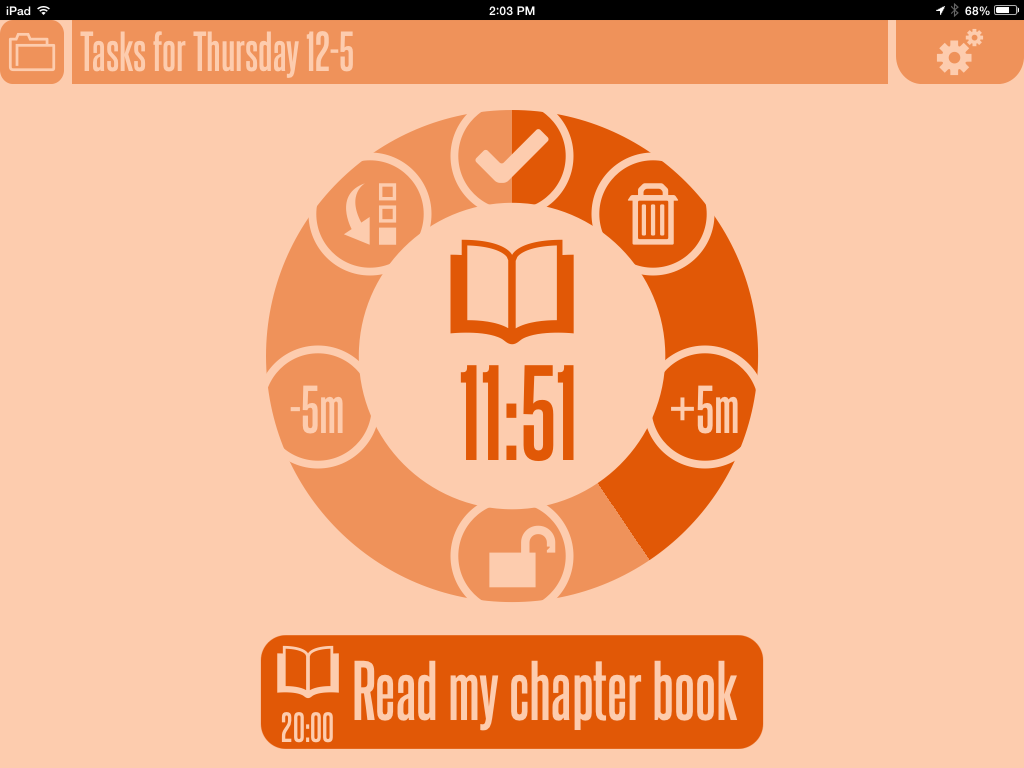
While you are completing the task, you have several options to use. You can quickly add or subtract minutes, move the task to the bottom of the list, or trash it. This is so easy, it could cause a distraction for students. You'll need to consider if the student who is using the timer (or class) should have access to manipulate the app. I can definitely see teachers projecting the app so all the students can see what tasks are ahead and how much time there is to complete them.
All in all, I think it's a productive app that you should try out. Like anything, you'll need to figure out the best use with your students. Or perhaps it's better off as a teacher tool. We all could use a little more help with time management.
Subscribe to:
Comments (Atom)