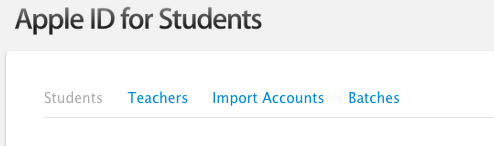 |
| Choose "Teachers" |
Next you'll have to add teachers to your site. Simply click "Add Teacher" on the right side and enter your Apple ID. You'll then be added to the list. Feel free to add any teachers or administrators you would like to have access to change accounts.
 Now, visit https://edu-appleid.apple.com/teacher and log in with your Apple ID. You'll need to have the student's Apple ID and birthdate. Enter that info and press "Continue". The next screen allows the student to enter the password that he/she wants. Once it's entered, a screen tells you that an email has been sent to notify you about the changes. However, when I tested the process, no such email was received by the student or the parent. Sigh...
Now, visit https://edu-appleid.apple.com/teacher and log in with your Apple ID. You'll need to have the student's Apple ID and birthdate. Enter that info and press "Continue". The next screen allows the student to enter the password that he/she wants. Once it's entered, a screen tells you that an email has been sent to notify you about the changes. However, when I tested the process, no such email was received by the student or the parent. Sigh...A note for administrators. When playing around with this process, I found that your Apple ID can only be used at one location. So if you have multiple locations set up in your school district, you'll need to have the media specialists or whoever manages that building enter their Apple IDs to reset passwords.
Let's hope this change is a sign of things to come. Happy password management!

No comments:
Post a Comment