Basic password change:
- You'll be prompted for a new password when you log in to a district PC on December 4th. Actually, I noticed mine wasn't working the night before, so don't be surprised if you can't access your email at home on December 3rd.
- It might be a good idea to write your new password down in a safe location until you have trained your muscle memory enough to make it stick.
iPad wireless password change:
- Now you'll need to use your new password to login to the district wireless network. When I opened up my iPad for the first time, this is what I saw.
- Enter your new Active Directory password. When I did, the iPad still didn't connect. So I had to go back and perform some basic troubleshooting.
- Go to your Settings app and choose Wireless. When I did this, it still wouldn't connect automatically. What I like to try first is to connect to the open CPS-Wireless. Once connected, go back and choose the CPS-Priv. That's when mine hooked up.
- If it still doesn't connect, shut down your iPad completely and restart it. That usually does the job.
- Concerning email on the iPad, I didn't need to change anything. Somehow, it must have updated on its own. Like magic.

Extra points:
- If you are also operating a Macbook on the district wireless, you'll need to reattach to the network with your new password as well. My Macbook Pro prompted me for the change. My Macbook Air didn't. So I had to go to my wireless preferences and reinstall the network.
- Also with Macs, or any other device, you may have to change your password on your Mail or Calendar clients in order to get them connected again.
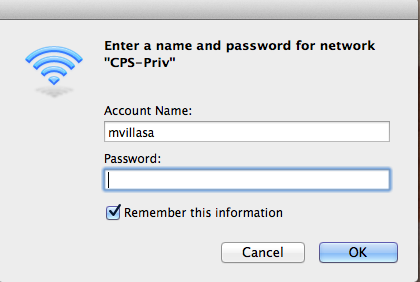
As always, if you get stuck with anything, ask your friendly media specialist, building technician, partner teacher, or Ken.
No comments:
Post a Comment